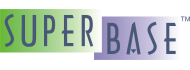Converting the Forms
Now that the data is in Superbase NG format, we can convert the forms. The form conversion tool is a SIMPOL program.
This program reads the *.sbv files directly. It is also the only way to
recover embedded images that are in the form itself. To run this tool, from the menu,
select → . This will launch the tool that hosts the various Superbase conversion tools. Select the one for
converting the forms. It will look very similar to the one we used for converting databases. Select the form(s)
you wish to convert and provide a target directory. Click on the button and
the forms will be converted into the target directory.
In this example, we will be converting the CHECKIN.SBV. The original is shown below.
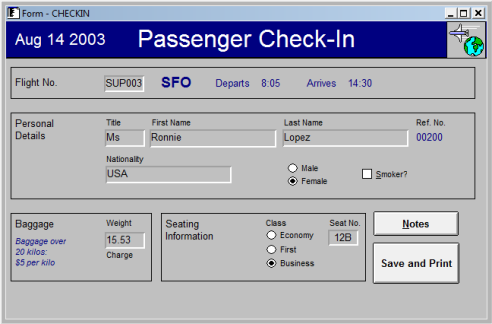
Image of the CHECKIN form prior to conversion.
The following image is of the converted form, without any modifications done to it, merely opened as is in Superbase NG Personal.
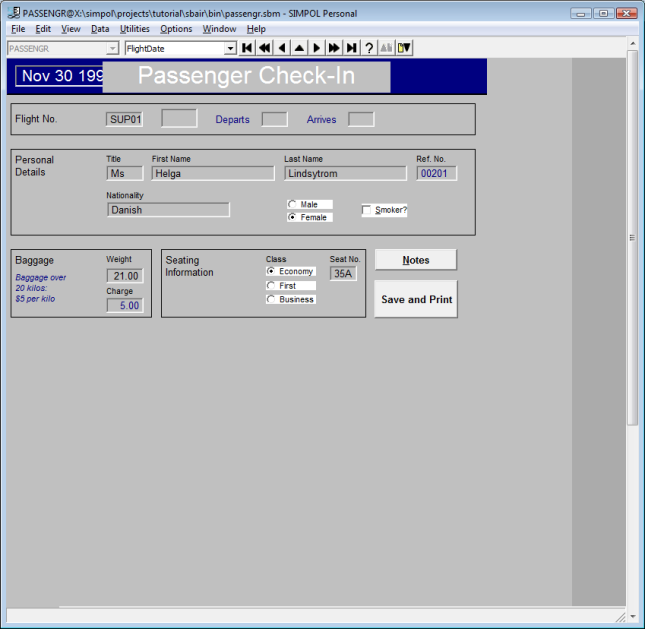
Image of the CHECKIN form after conversion.
As we can see from the converted form, it looks different in a number of ways. That is in part because the controls on a Superbase form are not native controls. Instead they are all drawn by Superbase. Also, the original form was not sized correctly, it is actually much longer than it needs to be. Also, in Superbase the background of a label could be optionally turned off. This is not an option with real Windows controls. The rest are relatively minor adjustments. One thing that the conversion program does not yet do, is transfer the tab order. That is because tab order works quite differently between the two. Eventually this may also be added to the converter. That was hand adjusted as part of the work in the Form Designer.
Another thing that is different is the Superbase text boxes in the original form that have no border, and are not recessed. This option is not available in standard Windows controls. SIMPOL has its own trick here though: dataform1text controls are data-aware (can be bound to a field), labels in Superbase are not. Also note that the buttons are using a different color scheme to the rest. That is because they were defined as using the standard color scheme. In Superbase the colors are fixed. In SIMPOL, they can be tied to the current theme.
Another problem is the missing image. The reason it is missing is that the image was pasted into the form from the clipboard, and there is no way to extract the image from the form programmatically. In fact, the only way to do it is to capture it off the form.
By opening the form in Superbase NG Personal and modifying it in the SIMPOL Form Designer, the resulting form looks like this. This is being shown in Superbase NG Personal.
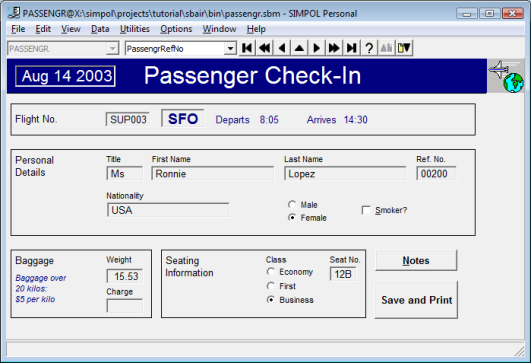
Image of the CHECKIN form after repair in the Form Designer.
As we can see, it now looks very much like the original. In some ways, it looks better. It now uses the
system theme for the vast majority of colors (not all, however, since some text was blue, and it is not
supported to have the text color using system colors and the background color using fixed colors). The
information in the Flight No. section of the form that is in blue is actually looked
up from the FLIGHT table using the FlightNo as the link.