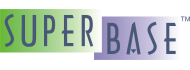The Finished Product
After all of that work, when we finally run it it shows up looking like the image below:
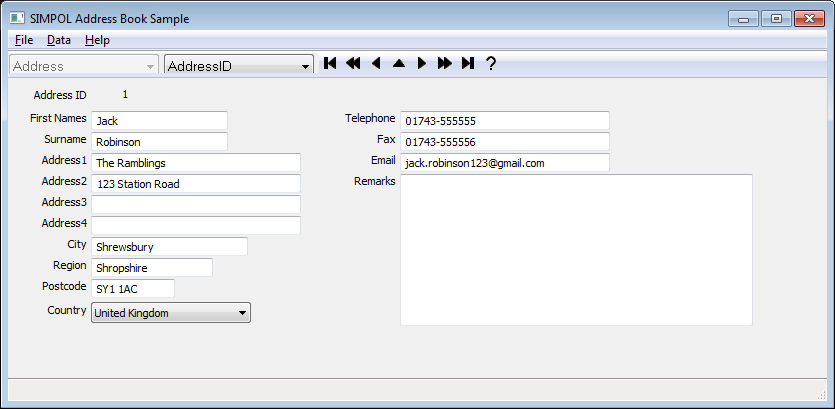
The finished Address Book application
As we can see, everything is now in place. Making changes to the application would be as simple as modifying the form or adding more forms and loading them based on button selections or menu or tool bar items.
A Word About Linux
When moving an application to Linux, it is important to recognize that different fonts will be available. Even more important though, is that some Linux window managers will change the fonts to the current theme setting completely replacing the fonts that are used in the form. Also, they may remove or not support attributes like right alignment. As a result, if you intend to produce a version that runs on both platforms, you should either plan your fonts and design accordingly, or use two different forms, one for each platform and design each using the fonts and font sizes for that platform. For example, on Windows the form was designed with 8 point fonts. The font used was actually a placeholder name: "MS Shell Dlg 2", which will become different fonts on different version of Windows. On Ubuntu Linux, the default font was Ubuntu and the size was 11 points. The size, more than the font choice will impact the design, as seen below:
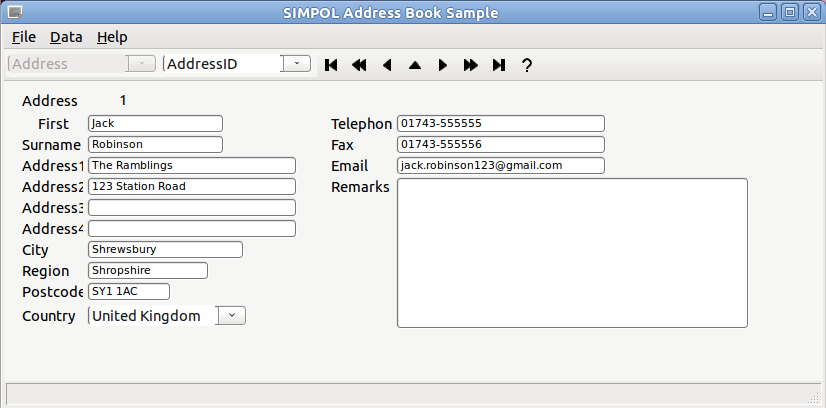
The finished Address Book application on Ubuntu Linux
The Ubuntu fonts can be installed on Windows as well, which makes the task of designing the form using the Form Designer much easier. After some basic adjustments, including modifying the code that creates the combo boxes in the tool bar to increase the font size if the OS is not Windows, the new result on Ubuntu Linux can be seen below:
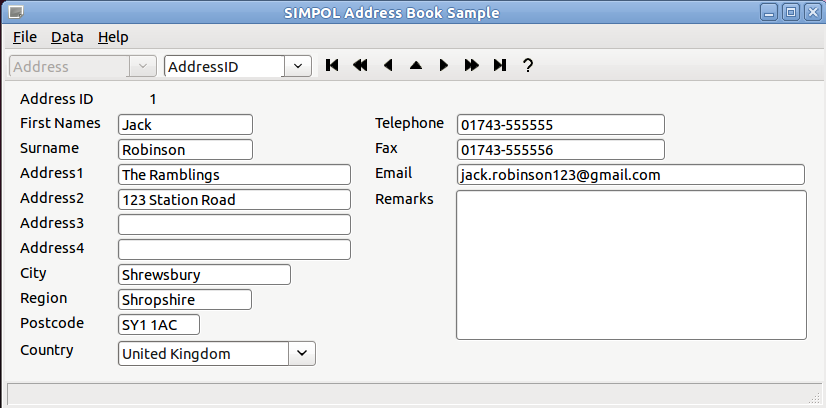
The updated Address Book application on Ubuntu Linux